Instagram Tricks - Drop Shadows Using Photogene2
It's no secret that I'm a huge Instagram fan. I am using my iPhone and Instagram for this year's P365+1. I previously wrote a tutorial on How To post Vertical photos in Instagram. Since then I've learned how to get a drop shadow effect in Instagram and that's what I'm writing about today.
First of all, you need to have an photo editing application that creates the drop shadow effect. I use the Photogene2 app. Seriously, at $0.99, it offers so much power for the money. I use it for 99% of all my iPhone post processing.
In Photogene2, select the photo you want to edit and click on the wrench on the bottom of the screen to bring up the editing menu, shown in the screen shot below:
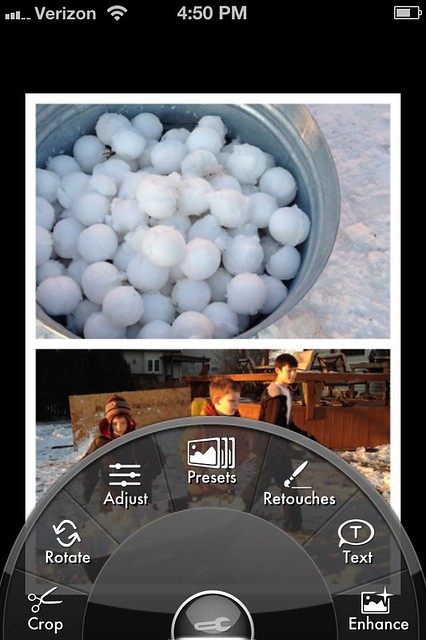
Select the Preset Menu, and then Select Frames in the Preset's sub-menu, and scroll through the variations until you see Drop Shadow:
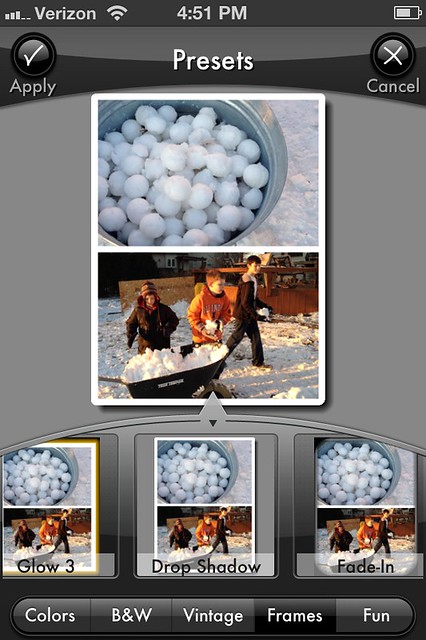
Click on the Apply button at the upper left corner of the screen to apply the drop shadow to your photo.
The Photogene2 background defaults to Grey, so now you have to change the background to White. Select the Enhance Menu
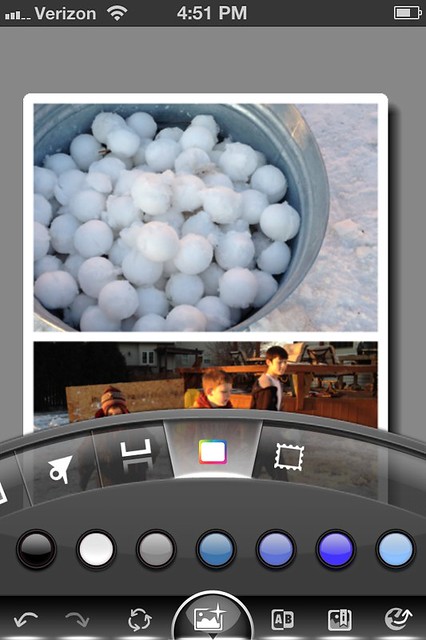
Then Scroll to the backgrounds selection and select the white "radio button" to change the background to white:
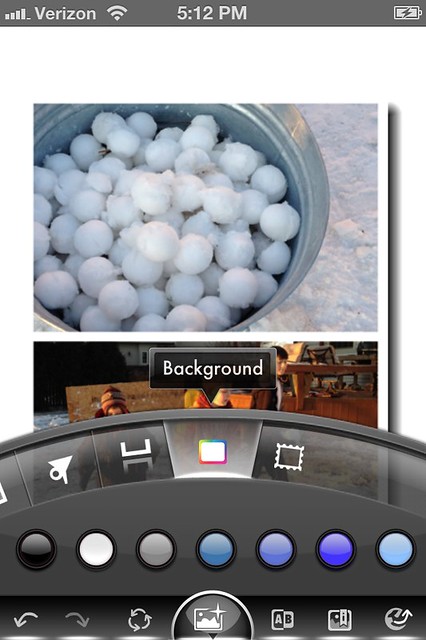
Export the photo to your camera stream. If your photo is already cropped to the square format, you can open up Instagram and post it. Note that if you use any filters or frames in Instagram, that will impact the drop shadow. I opt for no filter (Normal in Instgram).
Here is the end result:

If you have a non square photo, check out my How To post Vertical photos in Instagram post for further instructions.
If you want to follow my on Instgram, my handle is @shirley319. Happy Instagramming!








Hi Shirley, thanks for the great info! I just got the Photogene2 app but I didn't see an option to apply a drop shadow on just the picture. It keeps putting a white frame on the pic and then the shadow. Any tips would be appreciated.